Daily Tracker in 2 Minutes
If you’re just getting started, take a look at our Demo Video.
You can use Daily Tracker to track anything. To show you how easy it is, let’s start with something trivial. We’ll create a category to track your coffee consumption.
Note: In Daily Tracker, you create a separate category for each quantity being tracked. For example, if you want to track mileage and cost, you’d create one category for mileage, and one for cost. You can group several categories in one folder.
Step 1: On the main screen, tap the command button (top-right corner), and choose New Category.
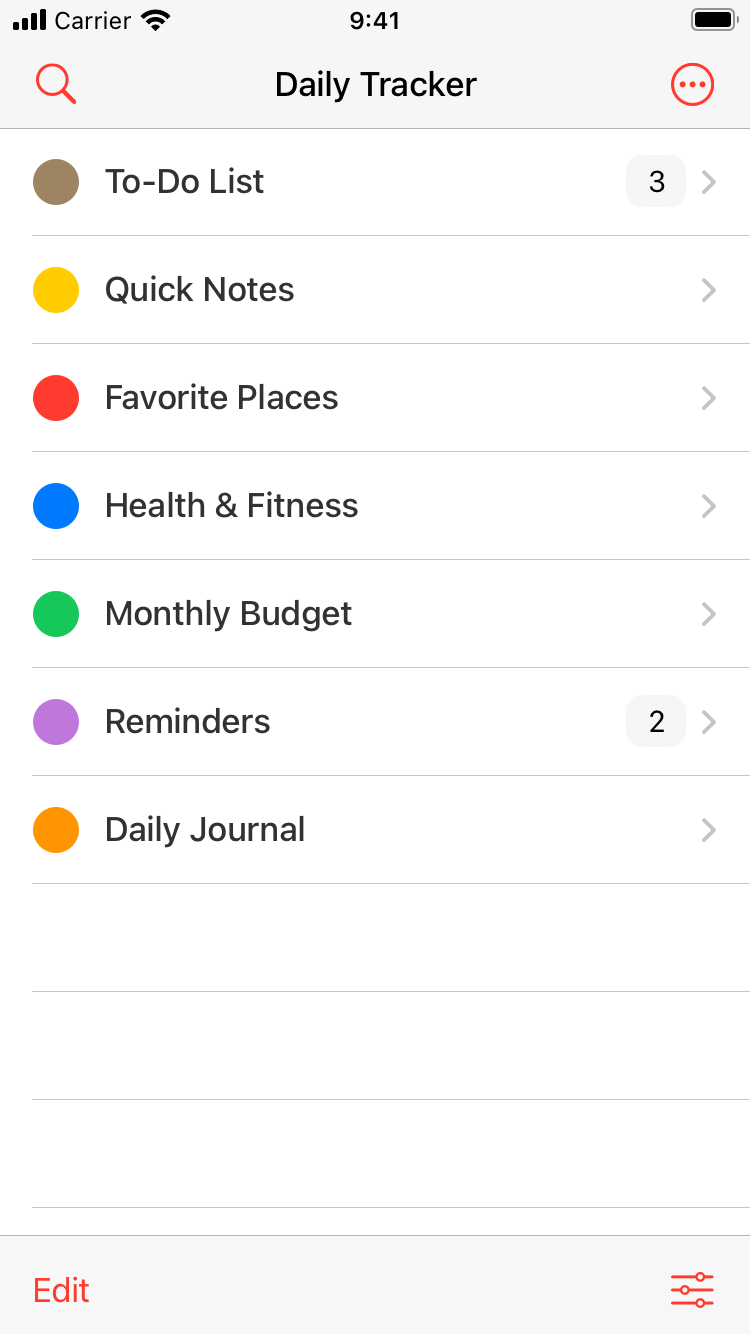
Step 2: Choose to create a category with a Number Tracker (123).
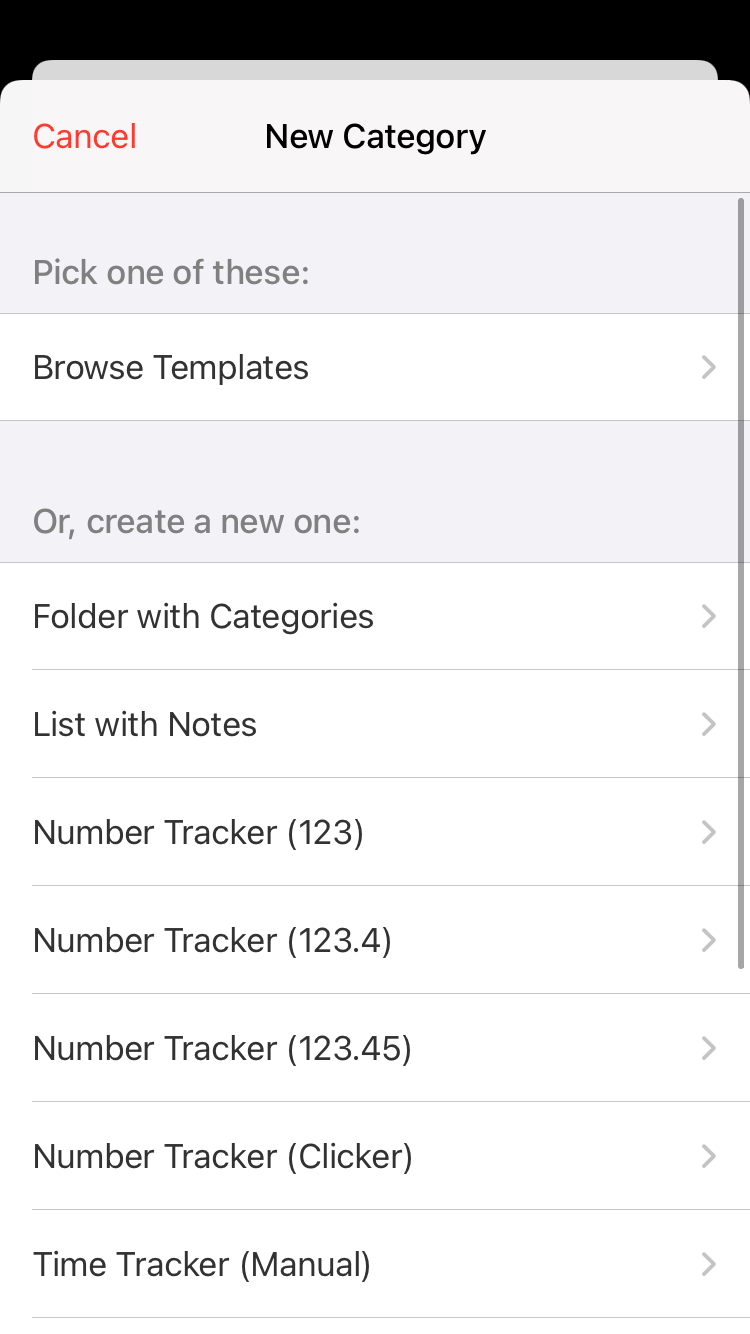
Step 3: Type the name of your category (Coffee) and units (cups), and tap Save.
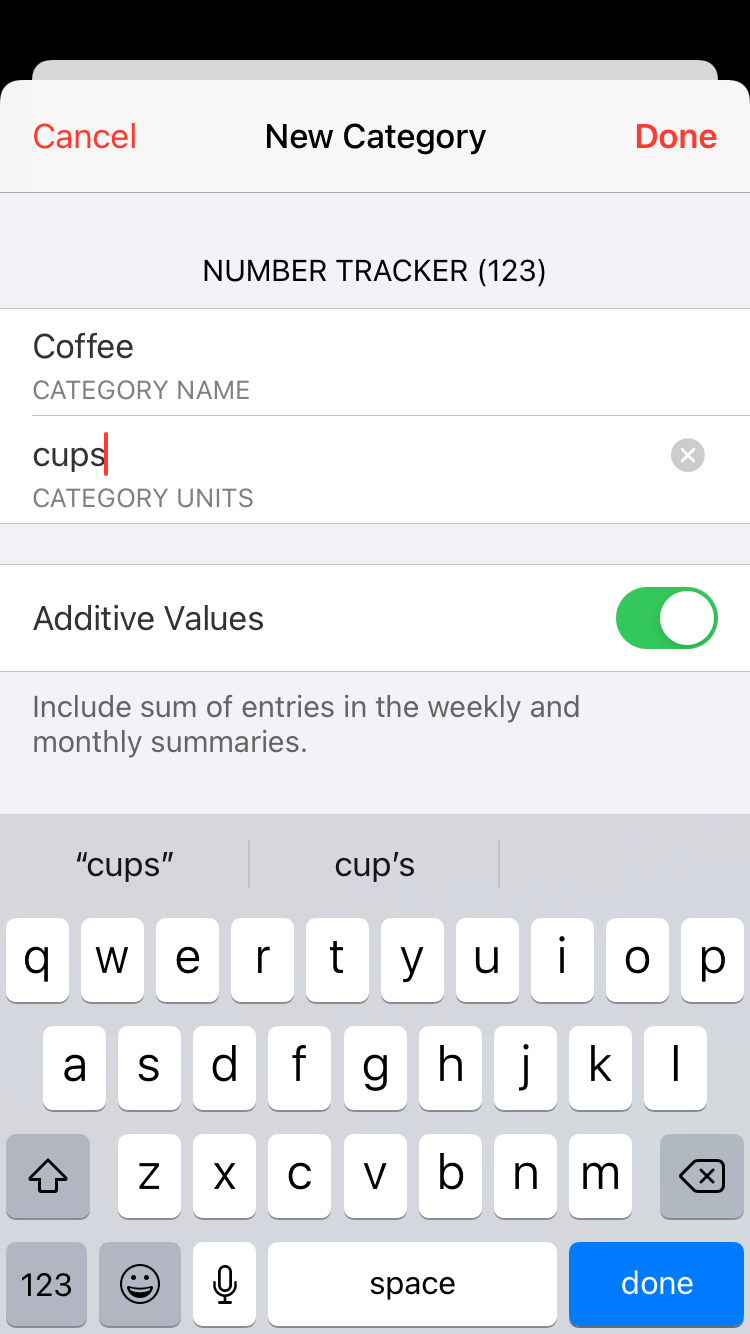
Step 4: Now you can track coffee. Use the (+) or (-) buttons to add or subtract a value. Tap on the value field to change it, or tap on the note area to add your notes.
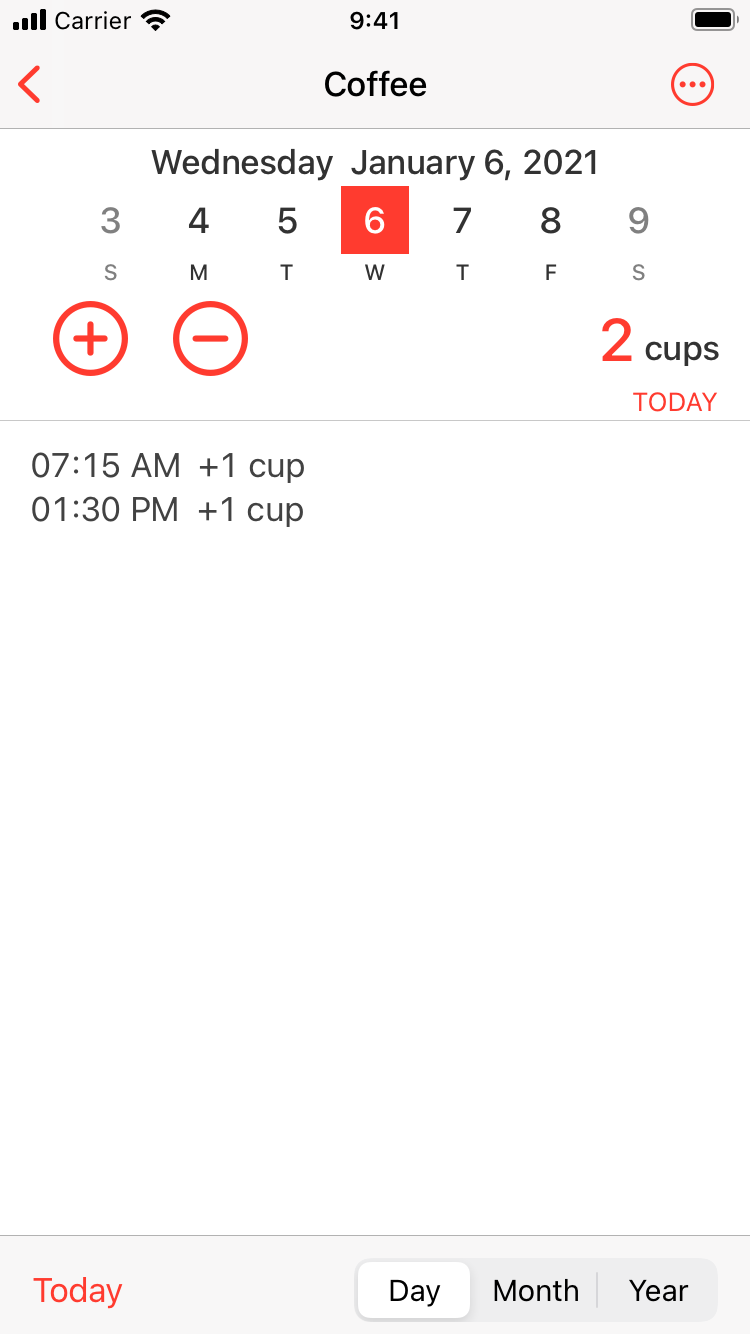
The note section is completely free-form. You can use it anyway you like. If you’d like to correct your entry, use the (+) or (-) buttons, or just edit the note. The value field will get updated automatically when you save the note.
Tip: Later on, if you’d like to change category settings, go to the Day view, tap the command button (top right corner) and choose Category Settings. This will allow you to experiment with different options.
Step 5: Bring up the keyboard to attach photos, voice notes or map locations.
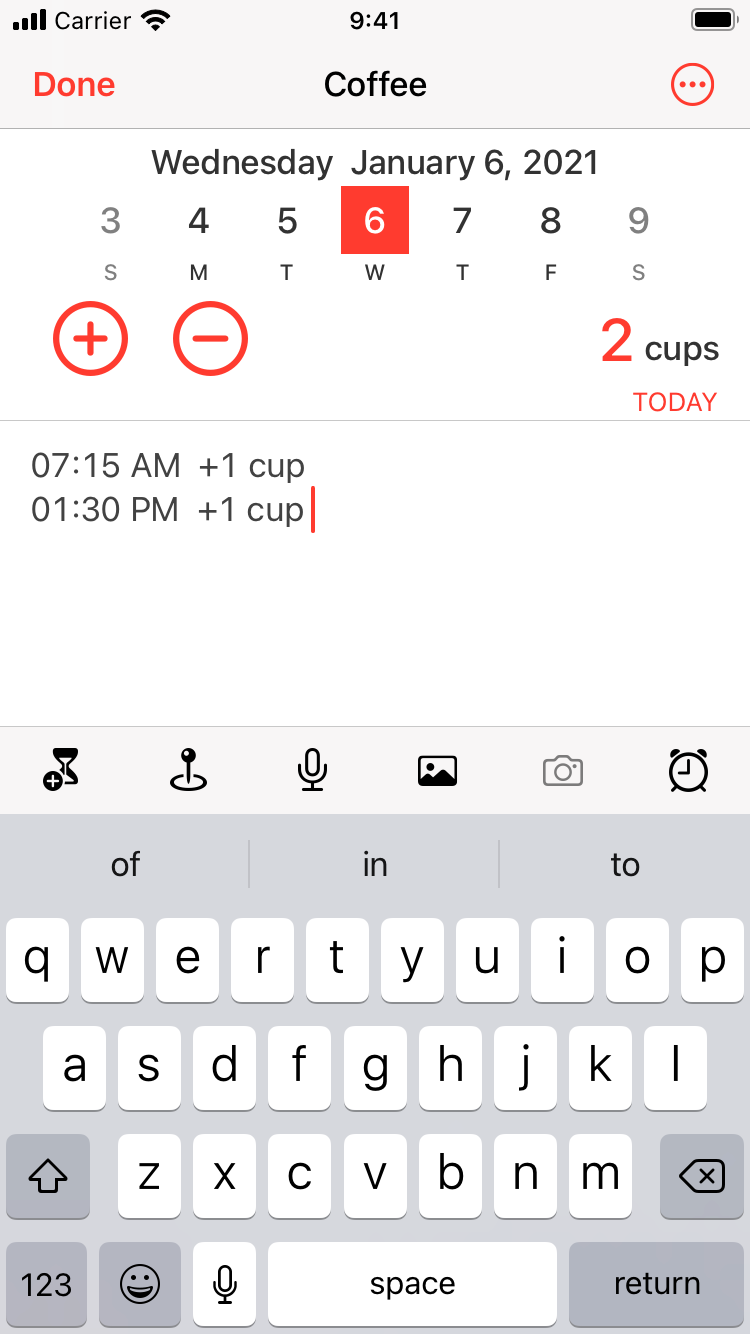
That’s it. Now you can experiment with different options and create your own categories to track anything. You can also create lists with notes and organize categories into folders.